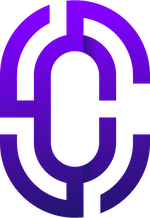- Guides & Documentation
Knowledgebase
Featured articles, how-to guides and quick tips.
Adding a Block to All Courses in Moodle
You may wish to add a custom block that appears on all single course pages in your Moodle site.
This is definitely possible, and quite simple to do.
Follow the steps below to add a custom block to all course pages in your Moodle site:
- First, start on the frontpage of your Moodle site. Make sure that editing is turned on, and click "+ Add a block".
- Once the block has been added to the page, click the settings icon, and click "Configure".
- On the block settings page, under "Where this block appears", select "Show throughout the entire site".
- Next, open up one of the existing courses on your Moodle site (it doesn't matter which course).
- Now, click the block settings icon on the block again, and click "Configure".
- Under "Where this block appears", change the setting to "course-view-*.
Following these simple steps will allow you to create a block that is shown on all single course pages throughout your Moodle site.