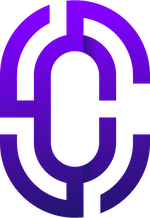- Guides & Documentation
Knowledgebase
Featured articles, how-to guides and quick tips.
How to Use Cocoon Live Customizer for Moodle
Edumy Premium Moodle LMS Theme ships with the exclusive Cocoon Live Customizer.
Cocoon Live Customizer allows you to build content-rich pages using drag-and-drop real-time editing.
Not all custom blocks support Live Customizer, and these can be configured using the standard method.
To enable Live Customizer:
- First, turn editing on, either via the "Page Settings" button on the frontpage (in the bottom left corner), or click "Blocks Editing On" from the Site administration page.
- Next, click "+Add a Block" from the Edumy user settings and navigation dropdown menu, beside the profile picture in the main menu bar.
- Search for "Live Customizer" in the block search form, and you will find a list of blocks that currently support Cocoon Live Customizer.
- Click the block you wish to add, and click "Select" to add it to the page.
- You can now enter Live Customizer using the green button beside the new block.
Please refer to Theme structure for a full list of available custom blocks.