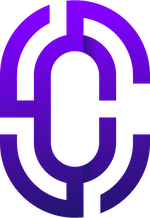- Guides & Documentation
Knowledgebase
Featured articles, how-to guides and quick tips.
Translating Edumy Moodle Theme (Advanced)
Edumy Premium Moodle LMS Theme version 1.5.0 or higher, together with Moodle 3.8 or higher, includes support for language customisation, translations, and both left-to-right and right-to-left languages. Edumy also includes support for custom fonts and popular Google fonts selection via an easy administrative interface in the backend of your Moodle site.
If you’re using Moodle 3.8 or higher, and Edumy version 1.5.0 or higher, your site will support LTR and RTL, language translation and custom font selection.
To translate, please go to Site administration > Language Packs, and install the language pack of your choice. This will automatically translate all core strings from Moodle in the backend and front end of your Edumy Moodle site. When an RTL language pack is detected, Edumy will automatically apply new styling and layouts for your site that enhance compatibility with right-to-left languages.
After this, you will probably also want to configure some custom translations for the custom Edumy language strings. Edumy comes with a few custom language strings besides those included in Moodle core, due to the increased feature availability in Edumy.
You can translate these by going to Site administration > Language customisation, and then following the steps in this guide:
https://createdbycocoon.com/knowledge/customizing-moodle-language-strings
This will enable you to customise the Edumy custom language strings as desired.
In terms of fonts, Edumy uses two fonts by default:
Nunito and Open sans.
These fonts may not be the most desirable for your site or language, but you can change these to a font that works better for you instead. Edumy provides full support for font selection and also for uploading your own custom font files to use any font that you require.
To do this, please go to Site administration > Appearance > Edumy > Fonts. Here you will find some settings which either allow you to switch out Nunito and Open sans for another popular font via Edumy'a built in Google fonts support, or alternatively you can upload your own font files, and Edumy will store these and use these to provide the site fonts instead.
After changing these settings, you will then need to purge the Moodle cache at Site administration > Development > Purge caches.