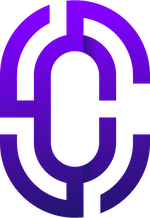- Guides & Documentation
Knowledgebase
Featured articles, how-to guides and quick tips.
Updating Your Moodle Theme & Blocks
Updating Edumy Premium Moodle LMS Theme
To update Edumy Premium Moodle LMS Theme, you just need to follow these steps:
- Download the latest update package from ThemeForest
- In the “Existing Installations -> Moodle 3.8 (or whichever version of Moodle you have installed)” folder in your new download package, you will see two important folders: “theme” and “blocks”.
- Via FTP, upload all of the folders within “blocks” to your
<MoodleRoot>/blocksdirectory, replacing/overwriting all existing Cocoon custom blocks there.*Do NOT replace the entire "blocks" directory. Only replace the folders inside it.*Incorrect:
<MoodleRoot>/blocks/blocks/cocoon_about_1Correct:
<MoodleRoot>/blocks/cocoon_about_1 - Do the same for the theme folder. So, please replace
<MoodleRoot>/theme/edumywith the updated package located in “Existing Installations > Moodle 3.8 > theme”.*Do NOT replace the entire "theme" directory. Only replace the folders inside it.*Incorrect:
<MoodleRoot>/theme/theme/edumyCorrect:
<MoodleRoot>/theme/edumy - Now you just have to visit the Moodle admin page, and you will be prompted to run a database update to get everything updated to the latest version. Manually navigate to: <YourSite>/admin to do this.
- Once your update is complete you'll be taken back to your Moodle administration page. The last step is to purge all Moodle caches to make sure that your site isn't serving any stale files from before the update. Please go to: Site administration > Development > Purge Caches, and click "Purge All Caches".
- After the page has refreshed fully (it can take a minute or two), your Edumy Moodle platform is up-to-date and you're all good to go!
Enjoy!
—Your Cocoon Team
If you require further help, please raise a ticket via our support portal.
Edumy Update FAQ
- Can I just update the theme, and skip the blocks?
While it's technically possible, we always recommend updating the custom Cocoon blocks whenever you update the Edumy theme. This is because some of the blocks rely on the theme files, and solely updating the theme may cause certain blocks to miss out on new features. In short - it's always best to update the Cocoon blocks whenever you update your Edumy theme. - Can I update directly from my Moodle site?
We recommend updating via FTP, as described above. Alternatively, you can apply the same process above using cPanel, Plesk, WinSCP, or SSH (command line) if you prefer. While it's technically possible to update using the Moodle administration interface (via Site administration > Plugins > Install a plugin), we do not recommend it, as you'll have over 65 individual ZIP files to upload, since Moodle doesn't support bulk ZIP uploads via the Moodle administration interface. - Should I update all Cocoon blocks, or only the ones I need?
We recommend updating all custom Cocoon blocks at once, via FTP, cPanel, Plesk, WinSCP, or SSH. - Will I lose my settings and configuration when updating?
You will not lose any of your theme settings when updating Edumy. Your Moodle configuration is 100% safe when updating Edumy. We test every update before we make it available. However, if you have modified the source files of the theme (or blocks) directly, please ensure that you do not overwrite these files during the update, or alternatively you can patch the new files with your previous changes.