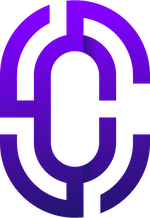- Guides & Documentation
Knowledgebase
Featured articles, how-to guides and quick tips.
Creating Blocks on Course Pages
Edumy Premium Moodle LMS theme includes powerful features to enable you to create content-rich single course pages on your Moodle site.
In the Edumy Demo Installation, all single course blocks are shared between every course. This is purely for demonstration purposes. To allow individual blocks on each course page, please first remove all single course blocks, and then re-add them to the course that you wish for them to display. Under the "Where this block appears" in the block configuration, make sure to set it for "Any type of course main page", so the block displays only for the current course.
- To add blocks on course pages, first turn editing on for the course via the Moodle frontend.
- Then, in the user navigation menu, click "+ Add a Block".
- Select the block you wish to add, and configure it to display in one of Edumy's regions (e.g. Sidebar Right, Above Content, Below Content, etc).
- Under "Where this block appears", ensure that you've selected "Any type of course main page" so that the block will only display for this course, and not repeat on other courses.
Happy Moodling!
If you have further queries regarding Edumy course blocks, please contact us. We're always happy to help!