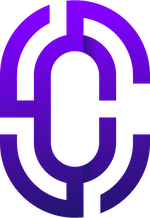- Guides & Documentation
Knowledgebase
Featured articles, how-to guides and quick tips.
Enabling Default Course Navigation in Edumy
As of Edumy 1.3.2, we've introduced some new features and theme settings that allow you to alter the view for course activity pages, and change the menu in the Dashboard left sidebar.
1. First, go to Site administration > Appearance > Edumy > Course, and change the “In Course Layout” to “Edumy Dashboard”,
2. On the same page, change the “Course Block Visibility” setting to “Show only on the main page”,

3. Then, go to Site administration > Appearance > Edumy > Dashboard, and change the “Sticky left drawer” setting to “Scroll with Page,
4. On the same page, also change the “Dashboard left drawer” setting to “Moodle default drawer”.

Then, save the settings at the bottom of the page.
After these settings changes, users will see the default Boost flat navigation in the Edumy Dashboard sidebar when accessing course activities.
This uses the default Moodle/Boost flat navigation menu, which you can switch in the "Dashboard left drawer" setting in the Edumy theme settings. There are various menu options to choose from, so select whichever suits your site architecture best. By default, Edumy displays the user menu here.
Alternatively, you can also change the “Dashboard left drawer” setting to “Only show blocks from Sidebar Left region”, and this will let you add the Moodle “Navigation” block there instead, or indeed any number of custom blocks that you wish.
Happy Moodling, and don't hesitate to get in touch with our team for further help if needed!