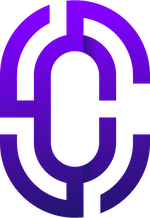- Guides & Documentation
Knowledgebase
Featured articles, how-to guides and quick tips.
Moodle: Enable Guest Access for Courses
To allow guests/site visitors to see the contents of a course in Moodle, there a few initial steps that you should follow.
- First, open the course, and then in the user navigation dropdown (or user navigation drawer if you're using the Boost theme) click "Participants".

- Then, in the little "Options/Page Settings" button in the bottom left corner, please click "Enrolment methods" to see whether "Guest Access" has been added for the course. (If you're using the standard Boost theme, you'll want to click the cog/gear icon instead.)
Make sure that Guest Access is one of the options there. If it isn't, then click "Enrolment Methods", and then at the bottom you'll be able to add a new method, and you can select "Guest Access".
- One other thing you should check is that Users are automatically logged in as guests. If they aren't, they won't receive the Guest Access status and will be asked to login as a regular user. So to check that, please go to: Site administration > Users > Permissions > User policies, and enable "Auto-login Guests", as below. Ensure also that the role for visitors is set to "Guest", and that the role for guests is also defined as "Guest".

TIP: In recent versions of Moodle, it appears that the following setting should also be set to "Show", in order that guests are auto-logged in. Switching this setting to "Hide" can prevent guest access to courses. This appears to be a bug with Moodle core as of version 3.8.2.